Two-factor authentication (2FA) is an extra layer of security for your Globo.Tech Customer Portal access. By configuring 2FA, you ensure that you’re the only person who can access your account, as its stack-up with your password.
GloboTech Communications Customer Portal allow you to manage your resources, such as your Dedicated Servers, VPS Cloud Servers, RDNS, Credit Card details and so on. Theses are all good reason why you have to use 2FA.
Prerequisites
- Android version 2.1 or later or;
- iPhone 3G or later with the latest operating system for your device
- Google Authenticator for Android or Apple iOS
How it works
With two-factor authentication, your account can only be accessed by entering the Google Authenticator code generated every 30 seconds. When you want to sign in, you’ll need to provide two information; your password and the six-digit verification code.
Because not only your password, but also the six-digit verification code is required at each sign-in, 2FA dramatically improves the security of your Globo.Tech Customer Portal access and all the personal information stored into your account.
How to enable Two-Factor Authentication
Enabling the Two-Factor Authentication trough your customer portal is very easy. Let’s start!
Step 1 – To enable 2FA, first log to your Customer Portal.
Step 2 – After you logged to your Customer Portal, click on Account information.
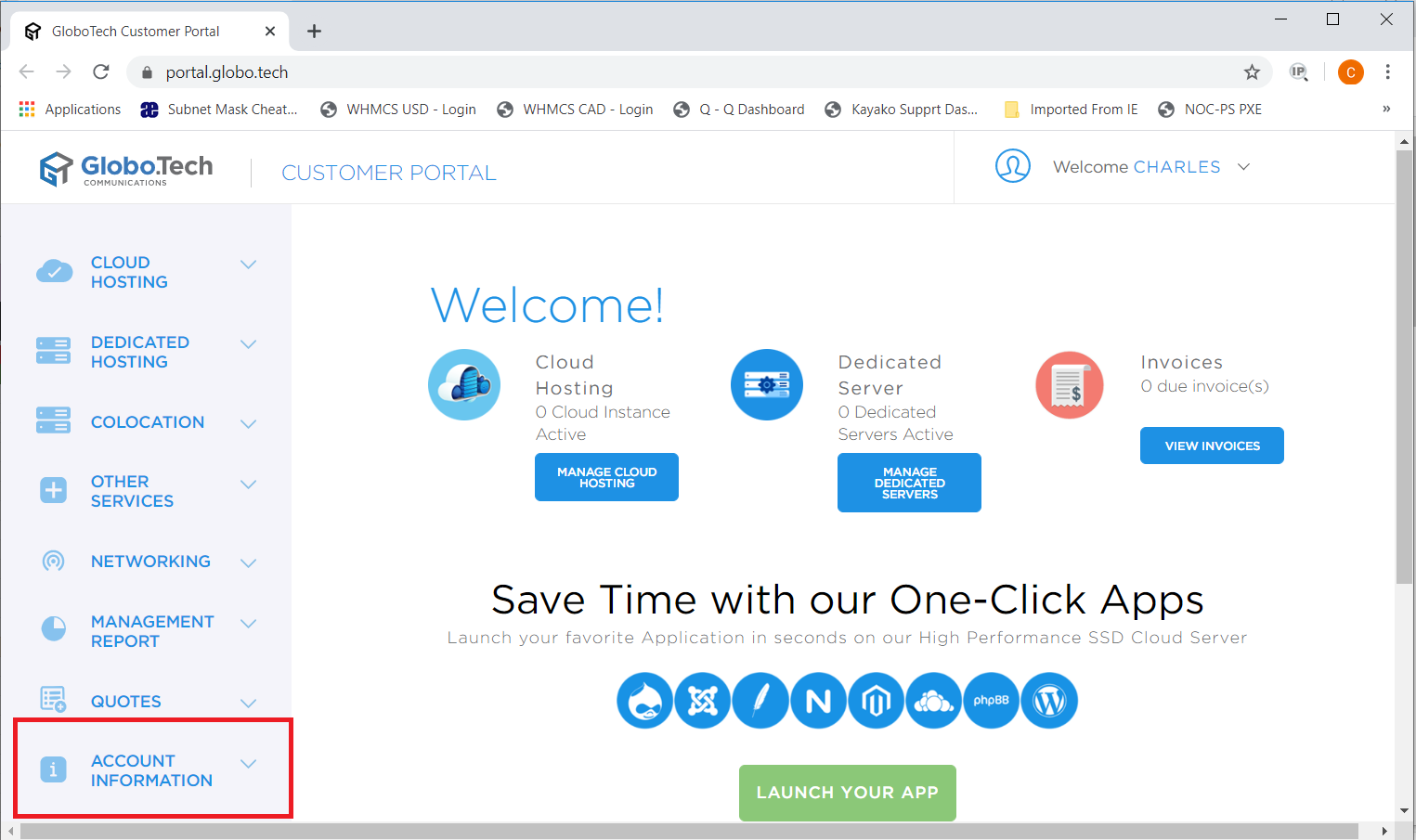
Step 3 – Then, you must click on Security & Privacy button.
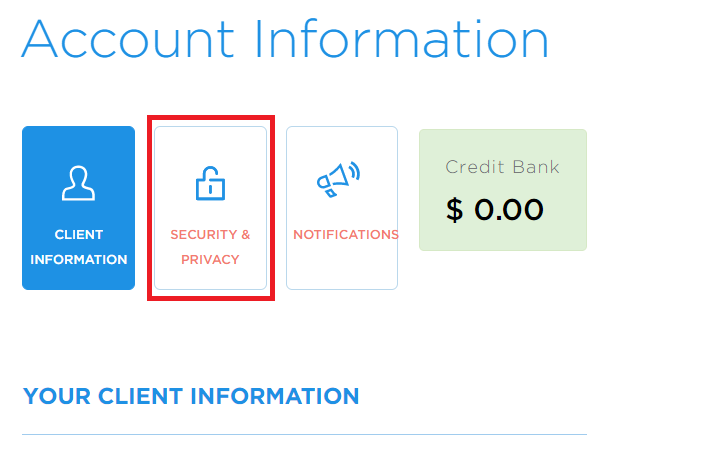
Step 4 – On the next page, you will see the following. You must click on “Activate 2FA“.
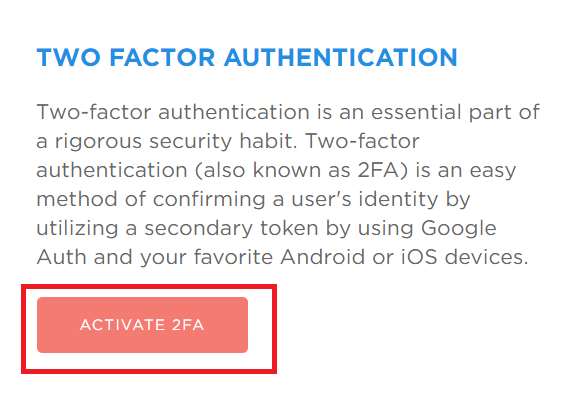
Step 5 – Now it’s time to scan the QR code with your phone. You will need to use Google Authenticator to do so. Once scanned, you will need to enter a six-digit verification code and then click on “Confirm 2FA code“.
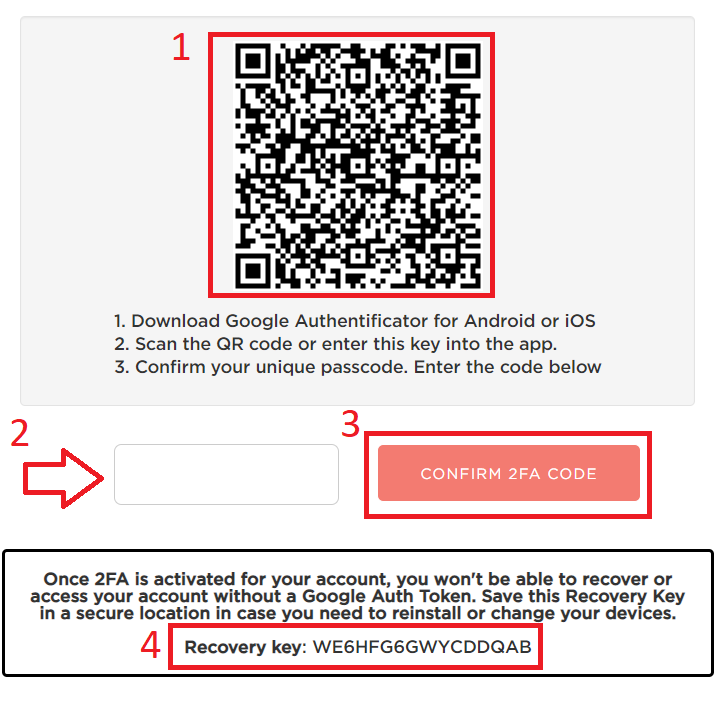
Step 5.1 – Upon activating your 2FA please make sure to keep the recovery key in a safe place. If you fail to do so and lose your phone or can’t open it anymore you won’t be able to regenerate your 2FA keys. Your access will therefore be lost and a manual reset of the 2FA on your account will have to be performed.
Step 6 – Upon completion you will be redirected back to a previous page and will see a notification informing you that 2FA has been enabled along with the timestamp of the activation.
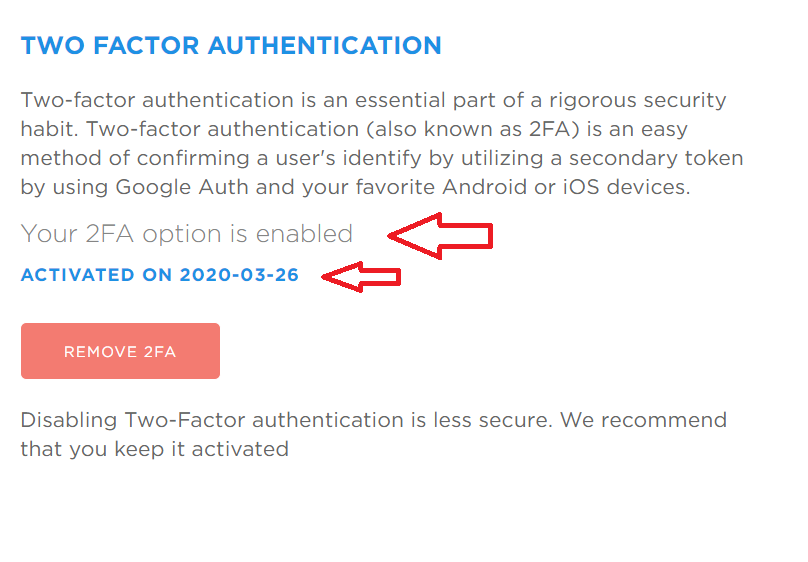
Conclusion
By following all theses steps, you have successfully configured two-factor authentication for your Globo.Tech Customer Portal access. Your access to the Customer Portal is now much more secure, and you can rest assured that only you will be able to access it.
For any assistance with the activation of 2FA on your Customer Portal account, feel free to contact GloboTech Communication helpdesk.

 Call us at 1-888-GTCOMM1
Call us at 1-888-GTCOMM1


