Reverse DNS (RDNS) is used to resolve IP addresses to domain names. This is the opposite of the DNS lookup (Forward Lookup) where DNS maps a domain name to an IP address. DNS use A record to determine a domain name’s IP address while reverse DNS use PTR records to determine an IP address’ associated domain name. In this article, you’ll see how to manage your RDNS from your Customer Portal.
Example of DNS Lookup
Normal DNS lookup queries that domain’s (www.globo.tech) DNS to determine the IP address of the “www.globo.tech” domain:
# nslookup www.globo.tech Server: 1.1.1.1 Address: 1.1.1.1#53 Non-authoritative answer: Name: www.globo.tech Address: 67.43.229.6
Example of RDNS Lookup
Reverse DNS lookup queries by asking an IP address in which domains are attached to it.
# host 67.43.229.6 6.229.43.67.in-addr.arpa domain name pointer globo.tech.
Differences between DNS and RDNS Lookup
In short, the RDNS resolves to the GloboTech Instance host which is powering its DNS servers.
The RDNS is mainly used for outbound e-mail servers to trace the origin of an e-mail. This will also add credibility to the e-mail server itself so that the email they are receiving is not malicious spam.
How to manage Reverse DNS
You can manage the RDNS records for any of your GloboTech’s services using the Customer Portal.
Step 1: Login to your GloboTech Client Area
Step 2: In the left menu, click on the NETWORKING tab and then on Reverse DNS. You should see the assigned IP address of your instance:
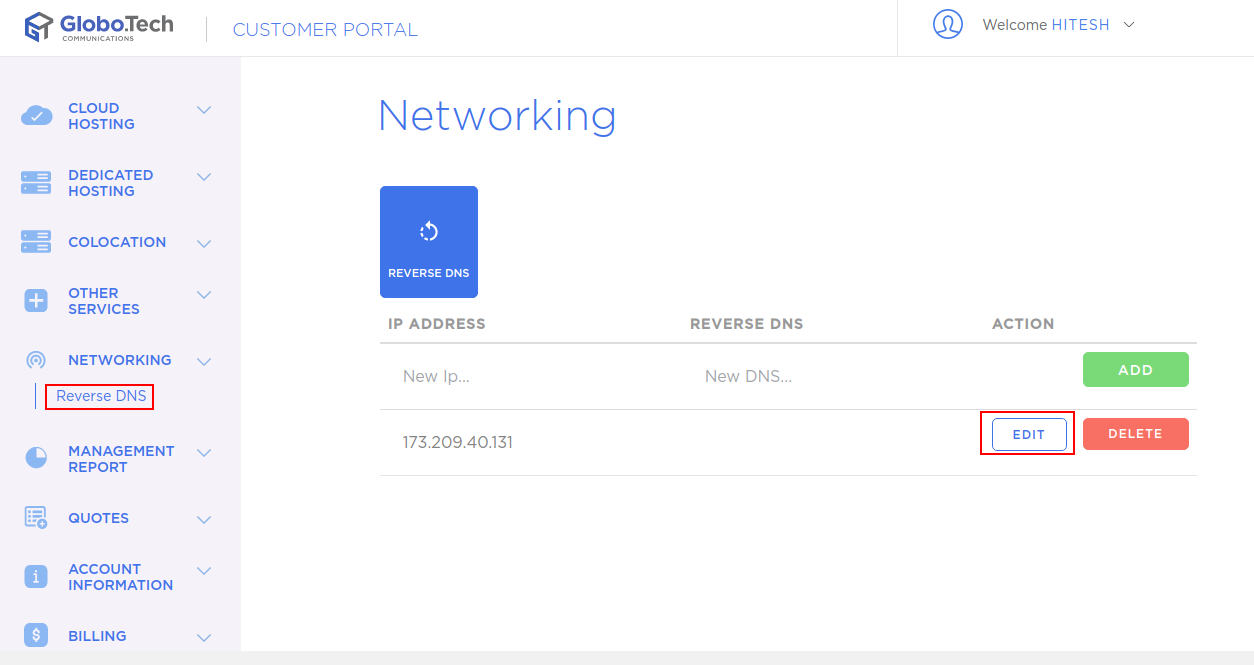
Step 3: Click on the EDIT button and enter the domain name that the IP address should be reporting to and click on the Tab key to apply the changes.
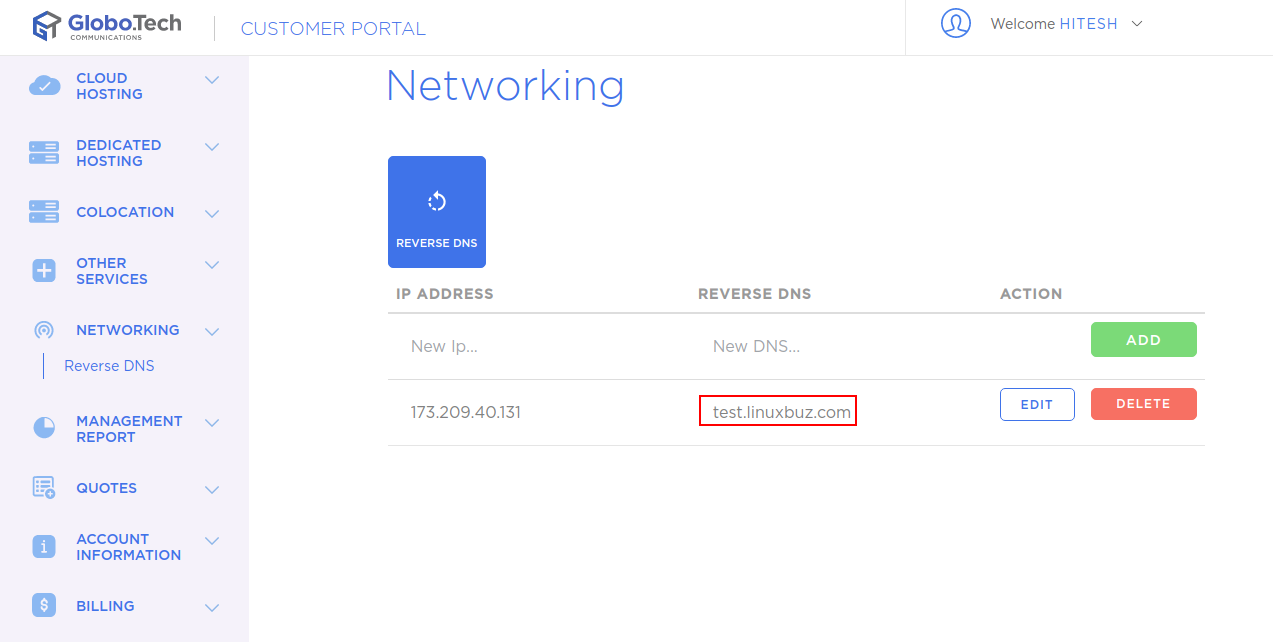
If the update was successful, you will see the following message.

You can now test the Reverse DNS lookup with the following “dig” command:
dig -x 173.209.40.131
You should get something like this. In this example, the Reverse DNS was requested for IP 173.209.40.131, and the authoritative server replied “test.linuxbuz.com”:
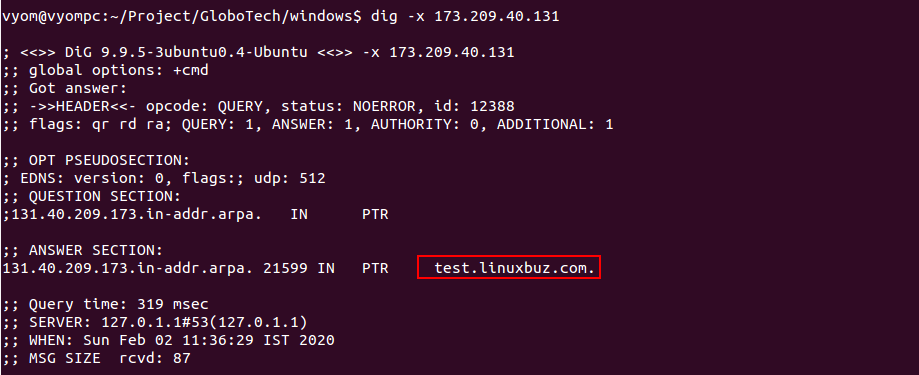
Conclusion
You now know how to manage your own RDNS for all your GloboTech’s services, trough your Customer Portal access.
Feel free to contact our helpdesk for assistance with your GloboTech’s services, if needed.

 Call us at 1-888-GTCOMM1
Call us at 1-888-GTCOMM1


