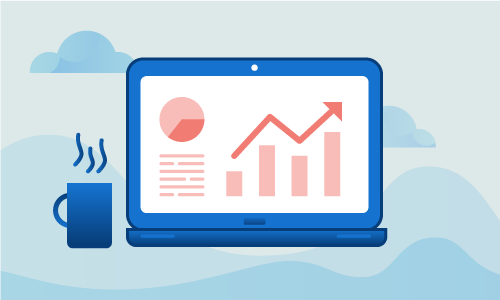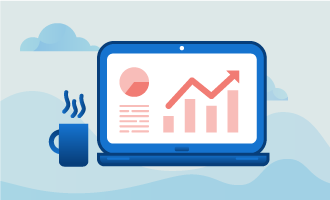How to install VestaCP control panel on CentOS 7
VestaCP is an open source web hosting control panel that you can install on machines running RedHat/CentOS or Ubuntu. It is notable for having a very clean and clear graphical interface that’s perfect for inexperienced users looking to change and adjust the configurations of their hosted services.
Getting started
Before you begin the steps in this guide, make sure you fulfill the following prerequisites:
• 1 Node (Cloud Server or Dedicated Server) running a clean installation of CentOS 7.
• All commands should be run as the root user
Tutorial
You’re going to start with a standard clean and up to date CentOS 7 installation.
yum -y update && shutdown -r now
Install the basic default packages.
yum -y install nano wget curl
Go ahead and disable SElinux.
setenforce 0
sed -i 's/enforcing/disabled/' /etc/sysconfig/selinux
Before installing VestaCP, you will need:
• A valid hostname that will resolve on the IP used for the control panel
• An email address and a password to set during the install
Download the VestaCP installation script.
curl -O http://vestacp.com/pub/vst-install.sh
Make this script executable and start the installation. You can also use the advanced setup if that’s what you prefer. See this link on the VestaCP official website for more information on what options are available.
chmod +x vst-install.sh
bash vst-install.sh
The installation process can take some time depending on the speed of your network connection, so be patient. At the end of the installation, you should see the URL, the username and the password for logging into the panel written to STDOUT.
=======================================================
_| _| _|_|_|_| _|_|_| _|_|_|_|_| _|_|
_| _| _| _| _| _| _|
_| _| _|_|_| _|_| _| _|_|_|_|
_| _| _| _| _| _| _|
_| _|_|_|_| _|_|_| _| _| _|
Congratulations, you have just successfully installed Vesta Control Panel
https://your_ip:8083
username: admin
password: CpFWu3GBja
We hope that you enjoy your installation of Vesta. Please feel free to contact us anytime if you have any questions.
Thank you.
--
Sincerely yours
vestacp.com team
Go to the URL in your web browser and enter the username and password. You should be logged in.
Conclusion
As you can see, setup is simple and painless. If you’re running a RHEL or Ubuntu-based distribution of Linux and anticipating the need to accommodate less experienced users, consider installing VestaCP as your web hosting control panel. If this guide was helpful to you, kindly share it with others who may also be interested.

 Call us at 1-888-GTCOMM1
Call us at 1-888-GTCOMM1