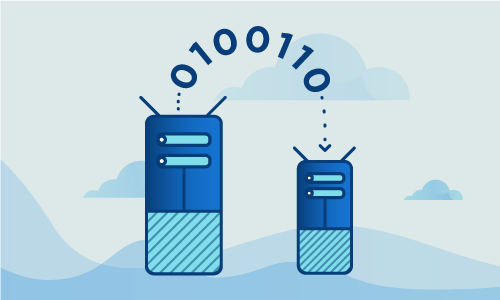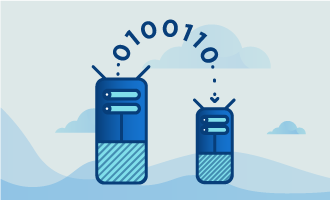How to Install and Configure Redis on CentOS 7
Redis® is a light, fast, configurable key-value store with a wide array of features. Publish-subscribe capabilities transform it into a simple message bus, while custom commands and extensibility make it suitable for new use cases. Rich data structures make it ideal for storing data from simple strings and numbers, to complex hashes and sets. The store can be queried in a variety of ways, and can be replicated across machines for high availability of your data. Data is stored in memory by default, but can also be persisted to disk in cases where durability is more critical than speed. If you’re looking for a simple data store or message queue, then Redis may be worth investigating.
Getting Started
To complete this guide, you will need the following:
• 1 Node (Cloud Server or Dedicated Server) running a clean installation of CentOS 7
When finished, Redis will be installed with a good configuration in place to get you started.
Tutorial
Let’s start by updating your CentOS installation. This step should be performed on a regular basis, and pulls in any currently available bugfixes and security patches.
yum -y update
Redis is shipped in its own custom RPM repository. We need to install the repo in order to fetch the Redis packages.
yum -y install epel-release
Now we’ll install the Redis server package.
yum install redis
It is now necessary to configure Redis. We’ll open up its default configuration file to ensure that Redis is bound to the local IP. Unless you are running a full Redis cluster, which is beyond the scope of this guide, this is the best way to secure your Redis store from unauthorized access.
nano /etc/redis.conf
Search for the line that begins with “bind”, changing it as follows:
bind 127.0.0.1
Having done this, we now start the Redis server.
systemctl start redis.service
With Redis running, we must also enable it to launch on boot. Without this step, you’ll need to manually restart Redis every time your server reboots.
systemctl enable redis.service
Redis should now be operational. To test, we’ll connect locally and enter some data.
root@redis-node:~# redis-cli
127.0.0.1:6379> set besthost "Globo.Tech"
OK
127.0.0.1:6379> get besthost
"Globo.Tech"
Your data is now persisting, and can be subsequently retrieved.
Conclusion
Redis is now installed, securely configured, and set to launch on boot. You can now begin integrating it into your applications, or clustering it for high availability of your data. If this guide was helpful to you, kindly share it with others who may also be interested.

 Call us at 1-888-GTCOMM1
Call us at 1-888-GTCOMM1