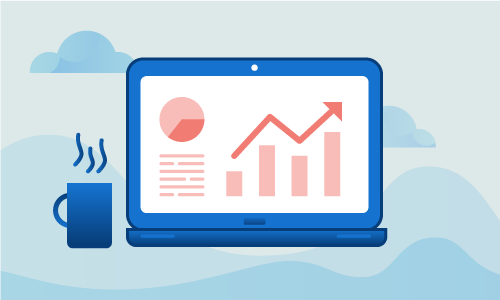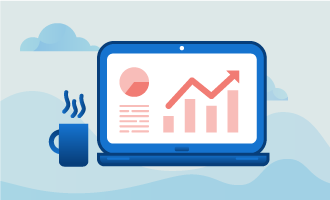Munin is a network and resource monitoring system. With Munin installed, determining what exactly causes a performance spike or connectivity issue is drastically simplified. Many monitoring systems require extensive configuration to yield useful results, but Munin works well right out of the box. This guide will set up & install Munin on your CentOS 7 server.
Getting Started
To complete this guide, you will need the following:
• 1 Node (Cloud Server or Dedicated Server) running a clean installation of CentOS 7.
Monitoring is essential for any production system, and in general this guide will work for any CentOS server. When complete, Munin will be active and monitoring resource use.
Tutorial
Munin requires a basic set of packages in order to function. We’ll install those now.
um install nano epel-release -y
Next we’ll need the Apache web server, since Apache serves up Munin’s web interface. We’ll first install Apache. Then we’ll enable it to start on boot so the web interface is accessible.
yum install httpd -y
systemctl start httpd.service
systemctl enable httpd.service
Munin must now be installed. It, too, must be enabled to run on boot.
yum install munin munin-node -y
systemctl start munin-node.service
systemctl enable munin-node.service
Let’s edit munin.conf and set our server’s IP. In this case, we’ll set it to localhost.
nano /etc/munin/munin.conf
Near the bottom of the configuration, add these lines.
[localhost]
address 127.0.0.1
use_node_name yes
We must now secure access to the Munin web interface. Leaving access to monitoring details open to public view is a major security issue. We’ll assign a username and password for the web interface.
htpasswd /etc/munin/munin-htpasswd admin
Munin is now running. Visit http://your_main_ip/munin, log in with your credentials, and wait a few minutes. You’ll eventually see performance graphs and other details on your server’s resource use.
Conclusion
Your server performance is now being monitored and logged. While these details may not be terribly interesting on a clean CentOS installation, they become far more useful when the server is handling production workloads and is receiving network traffic. If this guide was helpful to you, kindly share it with others who may also be interested.

 Call us at 1-888-GTCOMM1
Call us at 1-888-GTCOMM1