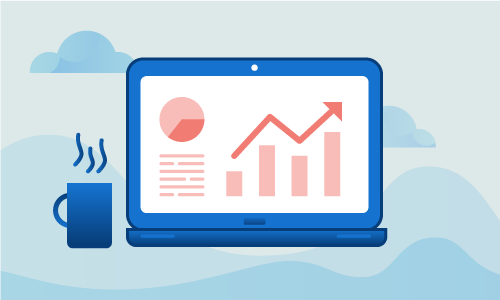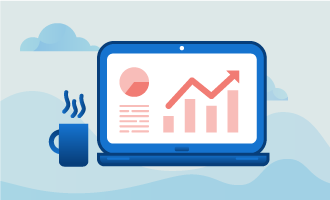Monitorix is a free, open-source system monitor licensed under the GNU General Public License version 2. It allows you to view vital information on the functioning of a computer system through a web interface, with optional email reports that you can enable. The information collected ranges from CPU load, filesystem activity and kernel usage, to network traffic, Apache statistics and more.
The web interface is the most notable convenience provided by Monitorix. Using it, you can remotely view what’s happening with your system. You don’t even need a separate web server for it, as it has one included.
Getting started
You’ll need the following to proceed with this guide:
• 1 Node (Cloud Server or Dedicated Server) running a fresh installation of Ubuntu 16.
• Root access to the server
Step-by-step guide
Before installation you will need to have an up to date system. Make sure all packages are at their latest version with this command.
apt-get update && apt-get upgrade -y
Install these prerequisite packages:
apt-get install wget nano -y
The Monitorix package is located in its own repository, which necessitates adding it to your system. Open your source list in a text editor.
nano /etc/apt/sources.list
Then, add this line at the bottom of the file.
deb http://apt.izzysoft.de/ubuntu generic universe
For security reasons, you will need to install the PGP key for the new repository.
wget http://apt.izzysoft.de/izzysoft.asc
apt-key add izzysoft.asc
Update everything fully.
apt-get update
Finally, you can enter this command to install the package.
apt-get -y install monitorix apache2-utils
Now you’ll need to tweak the basic configuration. Open the Monitorix configuration file in a text editor.
nano /etc/monitorix/monitorix.conf
Look for this block of text.
<auth>
enabled = n
msg = Monitorix: Restricted access
htpasswd = /var/lib/monitorix/htpasswd
</auth>
Simply change enable = n to enable = y, then save and exit. Restart Monitorix so that it will recognize the changes you just made.
systemctl restart monitorix.service
Create the admin password that you will use to access the web interface.
htpasswd -d -c /var/lib/monitorix/htpasswd admin
Conclusion
That’s all there is to installation. In order to access your system statistics, visit the following address in your web browser:
http://your_ip:8080/monitorix/
Use the name admin and the password that you set earlier to log in. With Monitorix analyzing your computer, you’ll be able to find bottlenecks and optimize your system in no time. If this guide was helpful to you, kindly share it with others who may also be interested.

 Call us at 1-888-GTCOMM1
Call us at 1-888-GTCOMM1