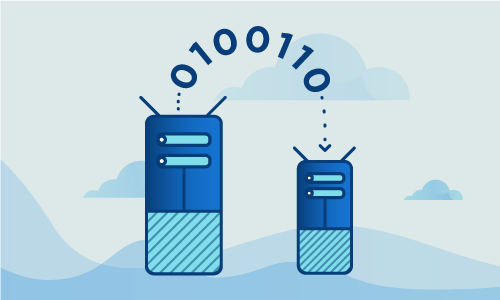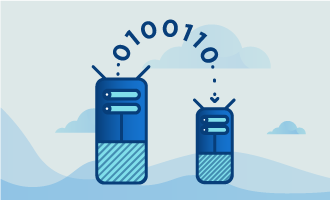How to add a Mirrored Volume of C: on Windows 2012 Server
Windows Server 2012 provides the option of mirrored volumes to improve data protection and recovery. A mirrored volume is simply a copy of an existing volume, termed a ‘shadow volume’. Accordingly, using mirrored volumes results in half the disk capacity of the volumes in question, but with the benefit of there being a copy of your data in the case that the original volume becomes corrupted.
We’ve put together this simple guide on mirrored volumes that will walk you through setup.

Getting started
In order to follow the steps of this guide, this is what you’ll need:
• Two storage devices of the same size . It’s good practice to use the same device model if you’re using physical hardware as opposed to virtualization.
• Root access to your server (Cloud Server or Dedicated Server) is required.
Tutorial
The first step that you’ll need to take is to open an administrative session on your Windows 2012 server. In order to do this, first click on the Start button. Next, type compmgmt.msc into the input form and execute it.
This command should open the Computer Management window. Within this window, browse to Storage, and then Disk Management. You’ll see before you a Disk 0 partition. Right click on this and then click on the “Add mirror…” option in the menu.
This will open up a dialog box. Select which disk you’d like to use to mirror that partition, and then click the “Add Mirror” button.
Warning! It's necessary that Windows converts the storage device to which you're adding the mirrored volume to dynamic disk. This is necessary for processing the modifications.
This will unfortunately break dual boot if you have more than one operating system on your server.
Before conversion, a dialog box will show up to warn you that the two disks will be converted to dynamic disk, unless they were configured as dynamic already. Upon clicking “Yes”, Windows will create the shadow volume.
Note that the shadow volume will be the same size as the original one. While the data is being copied to the new volume, you’ll see a small warning sign next to the new volume.
Conclusion
Now that you know how to make a mirrored volume in Server 2012, disk failure is no longer something to fear. Enjoy the improved recovery times and convenience that comes with savvy mirrored volume usage.

 Call us at 1-888-GTCOMM1
Call us at 1-888-GTCOMM1